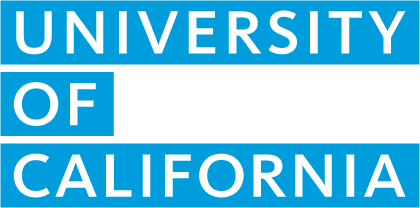Course revisions
Submit a course revision when there are changes to an approved course, such as subject area and UC honors designation.
When to revise a course
Submit a course revision when any of the following situations arise:
- Changes to the A-G subject area, discipline, CTE industry sector and/or CTE pathway
- Request UC honors designation
You may be required to update the course description to meet current A-G course criteria and submission requirements.
When a course revision is not approved
If your course revision is not approved, the course will remain on your A-G list as originally approved. You can start and a submit a new revision for review. You are allowed to start and submit as many revisions as you please during the annual submission period (Primary Phase: February 1 - June 30 | Supplemental Phase: August 1 - August 31).
Course list changes that do not require revisons
You do not need to submit a course revision if you are:
- Adding an already approved course to previous academic years
- Making course title changes
- Updating transcript abbreviations or course codes
- Changing course learning environment
Please note: Adding an already approved course to previous academic years can only be handled during an open submission period. Changes to course titles, transcript abbreviations, local course codes and the learning environment can be made at any time of the year.
Updating and adding transcript abbreviations and course codes
You do not need to submit a course revision if you’re only updating transcript abbreviations or local course codes for a given course. You can update this information from the Course/Reference List page on the A-G Course Management Portal at any time of the year. Transcript abbreviations and local course codes can be made retroactive up to four previous academic years.
Adding courses to previous academic years
If an approved course was left off a school’s course list for previous academic years, course and reference list managers can add the course retroactively, up to four previous academic years, using the “Add course to previous year” menu option on your A-G list.
If the course was adopted from a program, the course must be on the program’s reference list for the years you wish to add the course retroactively.